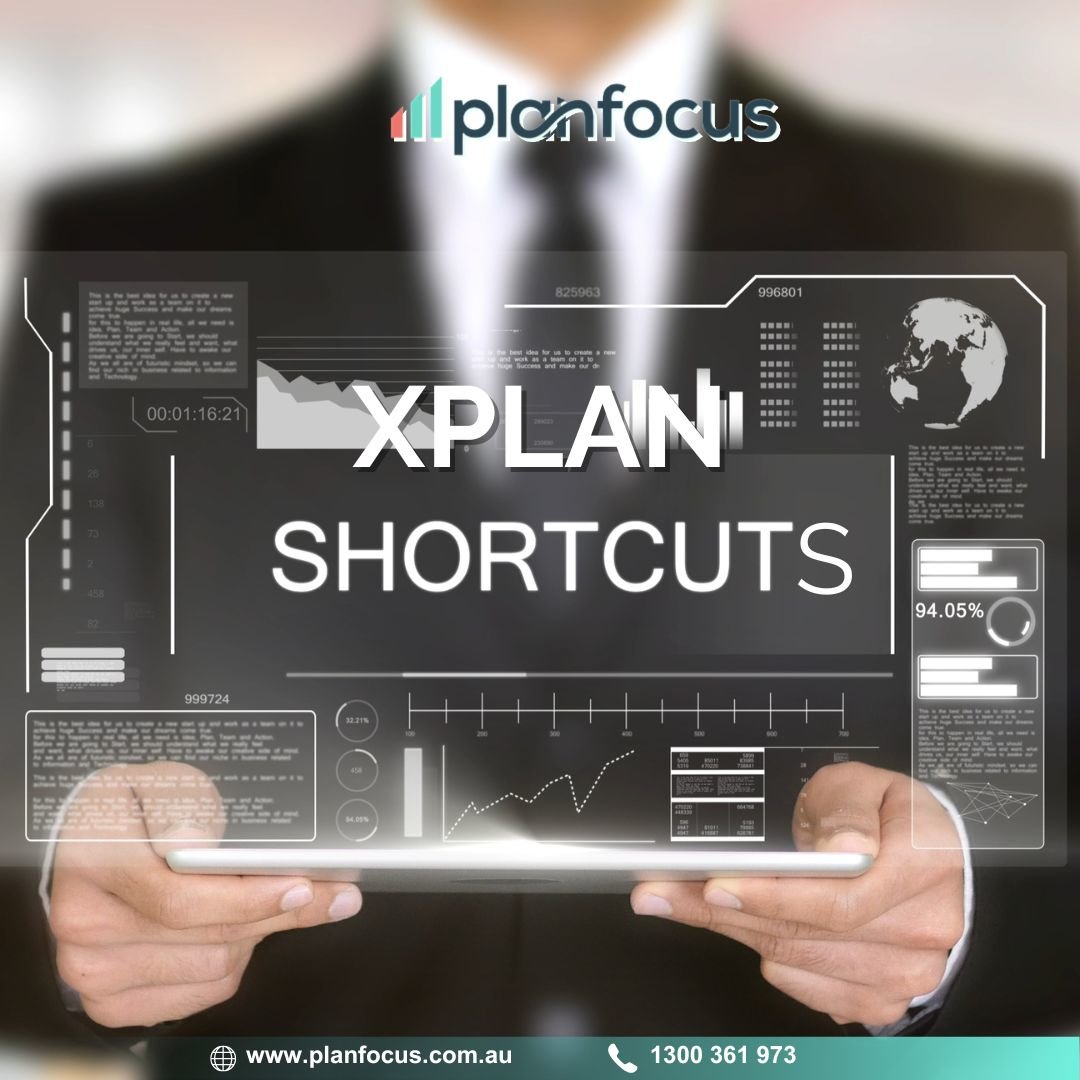Like many people, you may use XPLAN every day and feel that it has no more to offer, but just need some simple tricks and tips that could save you a lot of time and make your XPLAN experience more enjoyable?
“XPLAN Tips of the Month” uncovers a series of small and sometimes not-so-easy-to-discover features in XPLAN that make can make your XPLAN day to day life, a little more comfortable.
Whether it’s tweaking your user preferences or finding a client quicker or easier, we have got you covered. Each month we are publishing some of our top hacks to help you get the most from XPLAN.
Tip 1: Collapse/Expand panels and reduce scrolling
No need to scroll and scroll. Collapsible sections provide a way to reduce long pages into a more usable form. In XPLAN some interface elements display on page as panels. Each panel has a control button that allows to expand or collapse its content. When you collapse a panel, only the title displays otherwise you can expand a panel title to display the whole panel. The good news is that a collapsed panel will remain as such throughout browsing until expanded again.
Tip 2: Zoom in to improve readability
Along with hiding or collapsing interface elements to make the page content clearer you might also want to use the zoom functionality from your browser to increase the size of the page to improve readibility. The good thing is that XPLAN is using a responsive layout which means that as you zoom in the XPLAN interface is able to adapt to your screen. Here’s how you can zoom in: just press CTRL (Windows) or CMD (Mac) and the + key.
Tip 3: View your Clients’ Address with Google Maps
Google Maps isn’t just for directions, it’s also great for locating your clients. For example by using Google Maps you can schedule your day to meet with several clients in the same area. To access the map and view the location of multiple client’s proceed as follows:
- Navigate to the client search result screen (enter a blank search in the Quick Search box in the top right hand corner of your screen)
- In the navigation menu, select Functions > Location Map. A map of all listed clients displays
- Clicking a pin on the map will access the client
Note: the above requires your XPLAN site to be configured with a Google Maps API Key.
Tip 4: Use this trick to make a sticky note visible across all client pages
Occasionally, you may want to make a note to yourself about the client’s data. A common method for doing this is to add a short on screen note to the client page. By default a sticky note is attached to a page so that when you load a page with a Sticky Note a small icon displays that is clicked to open the Note.
Now here is the trick, when a Sticky Note is positioned directly next to the client’s name the Sticky Note can be accessed on all pages for the client; otherwise the Sticky Note will only display on the page it is created.
Tip 5: Set a reminder for all your XPLAN diary events
Let XPLAN notify you about upcoming events. If you wish to set reminders to let you know when a meeting or appointment is coming up you can configure your individual settings so that a reminder pops up on your screen when you are logged in and viewing a page as the time of the event approaches:
- Navigate to your user settings by clicking the Preferences link above the Quick Search box
- Navigate through the left side menu Diary
- In the Reminder section set the Remind before events option
- Choose where you want to popup message to display on your screen
Note: the above requires the user capability User Settings – Diary.
Tip 6: Perform advanced search in the XPLAN Online Help
Online Help is the primary source of support for XPLAN and its functionality. A quick search returns all occurrences of the word(s) found in both title and body text. However it is possible to use grouped expressions by putting quotation marks “ “ around the phrase which will search for the actual phrase instead of searching for each individual words e.g: “legislative updates” will only return topics that contain the exact phrase legislative updates.
Stay tuned for more ideas, tips, tricks and hacks to make your XPLAN experience more productive and efficient. If you have a great idea for a hack, why not tell us all about it by contacting us.